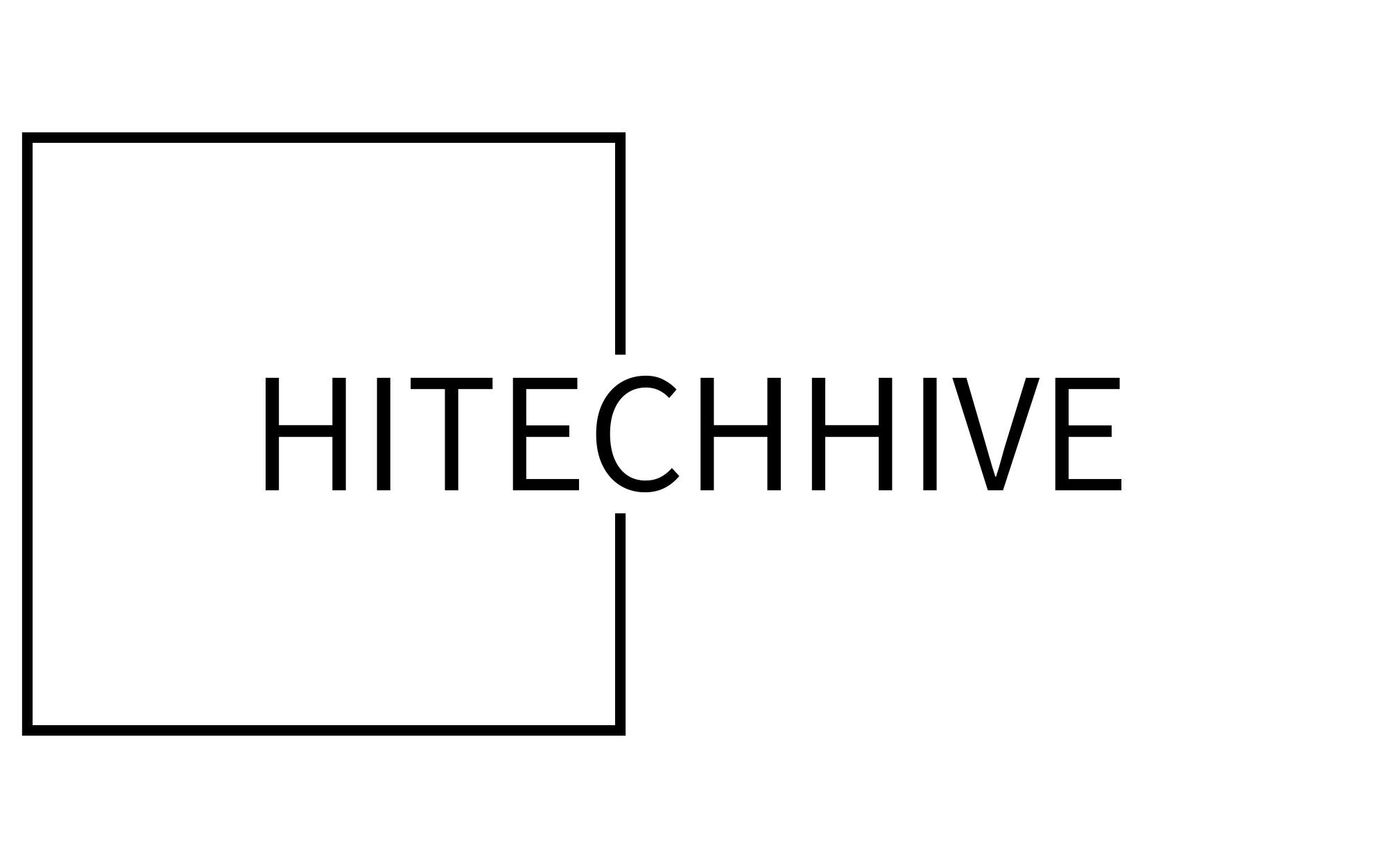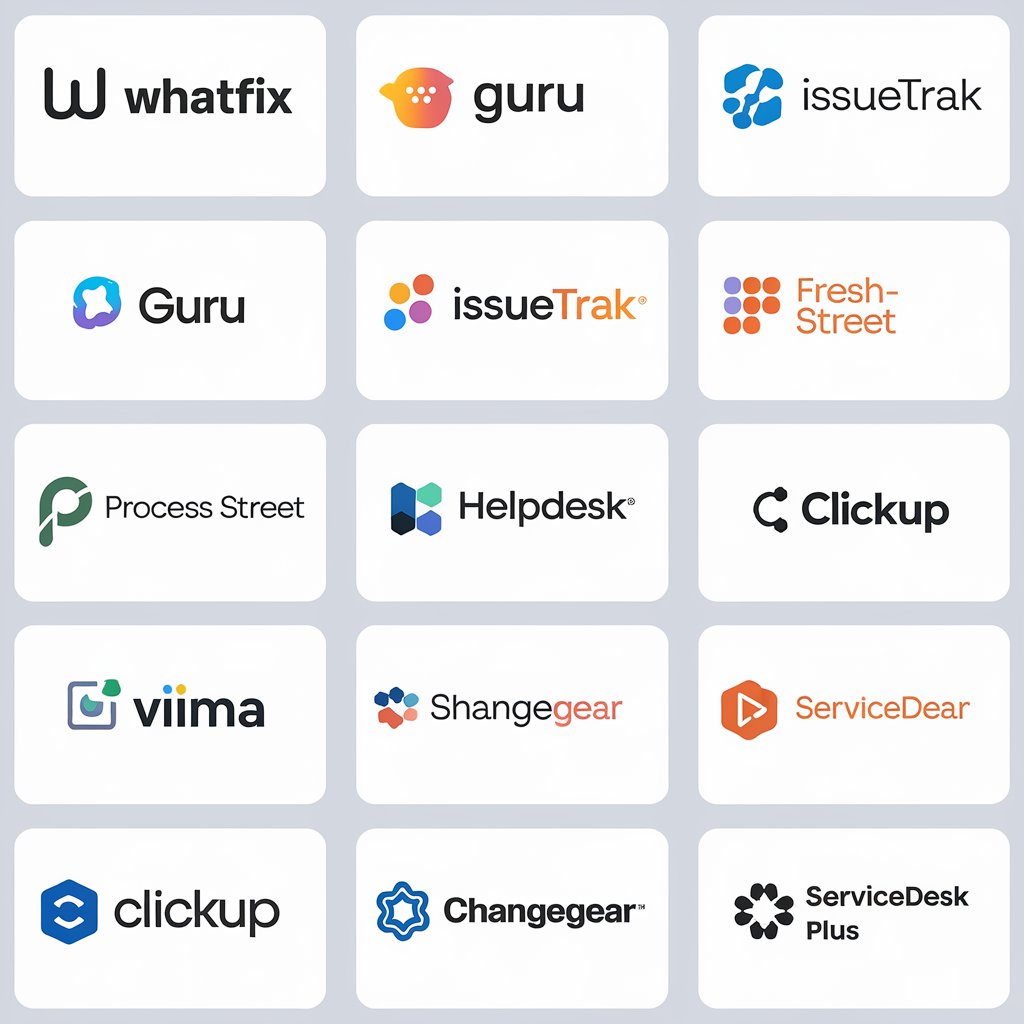Pros and Cons of Parallels Desktop For Mac

As a Mac user, you may occasionally need to run Windows applications or access Windows-only systems. Parallels Desktop for Mac offers a solution, allowing you to run Windows and macOS side-by-side without rebooting.
This powerful virtualization software has become increasingly popular, but is it the right choice for your needs? In this article, we’ll explore the advantages and drawbacks of Parallels Desktop, examining its performance, features, and compatibility. By the end, you’ll have a clear understanding of whether this software can effectively bridge the gap between operating systems and enhance your productivity on your Mac. Continue to read the Pros and Cons of Parallels Desktop For Mac.
What is Parallels Desktop For Mac?
Parallels Desktop for Mac is a powerful virtualization software that allows you to run Windows and other operating systems seamlessly on your Mac without rebooting. This innovative solution creates a virtual machine, enabling you to access Windows-exclusive applications and software alongside your macOS environment.
With Parallels Desktop, you can effortlessly switch between Mac and Windows with a simple click, eliminating the need for separate hardware. The software optimizes performance, ensuring smooth operation of resource-intensive applications. It also provides seamless integration between the two operating systems, allowing you to drag and drop files, copy and paste text, and share folders between Mac and Windows.
Parallels Desktop supports a wide range of operating systems, including various versions of Windows, Linux distributions, and even older versions of macOS, making it a versatile tool for developers, professionals, and casual users alike.
Top Features and Capabilities of Parallels Desktop
Parallels Desktop offers a suite of powerful features that make running Windows on Mac seamless. Its Coherence mode allows Windows apps to run alongside Mac apps, creating a unified experience. The software boasts impressive performance, leveraging your Mac’s hardware for smooth operation. Integration with macOS is robust, enabling drag-and-drop file sharing and clipboard synchronization between systems.
Parallels Desktop also offers shared folders for convenient file access between operating systems. The software’s Touch Bar support enhances usability on compatible Mac models. Also, Parallels Desktop’s virtual machine encryption ensures data security across platforms.
Parallels Desktop supports a wide range of operating systems beyond Windows, including Linux distributions. Its snapshot feature allows users to create system backups, ensuring easy recovery if needed. The software also offers excellent graphics support, making it suitable for gaming and design work. Finally, Parallels Desktop’s user-friendly interface makes setup and management a breeze, even for novice users.
How Parallels Desktop Works on a Mac
Parallels Desktop operates by creating a virtual machine on your Mac, allowing you to run Windows and other operating systems alongside macOS. This sophisticated software utilizes hardware virtualization technology to allocate your Mac’s resources efficiently between the host (macOS) and guest (Windows) systems.
Begin by downloading Parallels Desktop from the official website. Once downloaded, double-click the installer package and follow the on-screen prompts. The installation wizard will guide you through the process, including agreeing to terms and selecting the installation location.
When you launch Parallels Desktop, it creates an isolated environment where Windows can run as if it were on a separate PC. This virtual machine emulates hardware components like CPU, RAM, and storage, enabling seamless integration between macOS and Windows.
You can choose between different modes:
- Coherence mode: Windows apps appear on your Mac desktop
- Full Screen mode: Windows takes over your entire display
- Window mode: Windows runs in a separate window on macOS
Parallels Desktop manages resource allocation dynamically, ensuring optimal performance for both operating systems while maintaining system stability and security.
Pros and Cons of Parallels Desktop For Mac
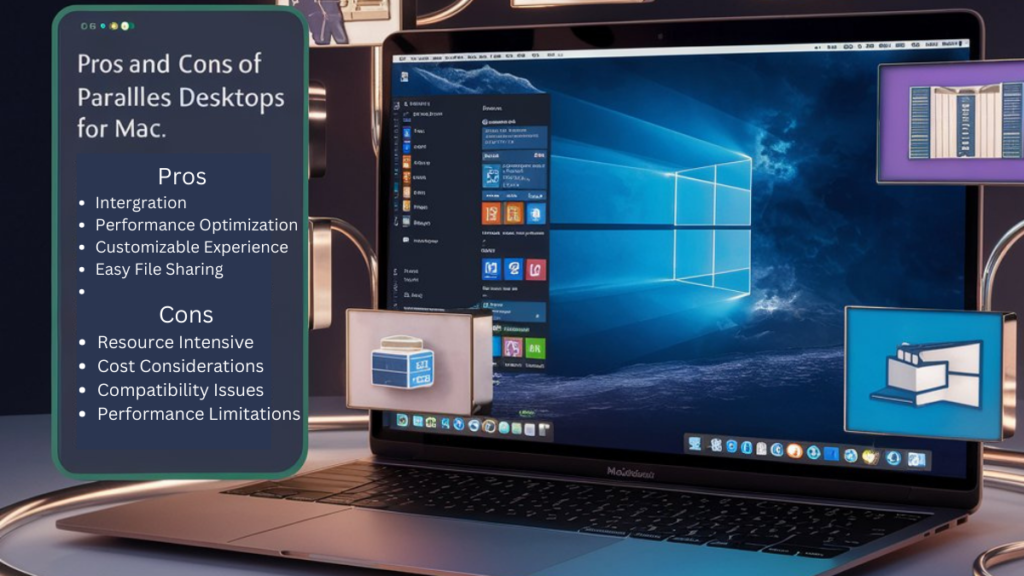
Parallels Desktop for Mac is a powerful virtualization software that allows you to run Windows and other operating systems on your Mac without rebooting. This versatile tool offers numerous advantages for users who need to access Windows-specific applications or work across multiple platforms. However, like any software, it comes with its own set of drawbacks.
We’ll explore the pros and cons of Parallels Desktop, helping you decide if it’s the right solution for your needs. We’ll examine its performance, ease of use, and compatibility with various Mac models.
Pros of Parallels Desktop For Mac
These are some of the pros of Parallels Desktop for Mac:
Seamless Integration
Parallels Desktop offers seamless integration between macOS and Windows, allowing you to run Windows applications alongside Mac apps without rebooting. This feature enhances productivity by enabling quick switching between operating systems.
Performance Optimization
With Parallels Desktop, you’ll experience optimized performance for Windows applications on Mac hardware. The software intelligently allocates resources, ensuring smooth operation of both systems simultaneously.
Customizable Experience
You can tailor your virtual machine settings to suit your needs, adjusting RAM, CPU cores, and graphics memory. This flexibility allows for a personalized computing experience that maximizes efficiency for your specific tasks.
Easy File Sharing
Parallels Desktop facilitates effortless file sharing between macOS and Windows environments. You can drag and drop files between systems, streamlining workflows and enhancing collaboration across platforms.
Cons of Parallels Desktop For Mac
These are some of the cons of Parallels Desktop for Mac:
Resource Intensive
Parallels Desktop can be a resource hog, demanding significant CPU power and RAM. This may slow down your Mac, especially when running resource-intensive Windows applications.
Cost Considerations
The software isn’t free, requiring an initial purchase and potential yearly subscription fees. This ongoing expense can add up over time, particularly for users who only need Windows occasionally.
Compatibility Issues
While Parallels Desktop supports many Windows applications, some specialized software or games may not run smoothly or at all. This limitation can be frustrating for users with specific software needs.
Performance Limitations
Despite its efficiency, Parallels Desktop can’t match the performance of a native Windows installation. Graphics-intensive applications or games may experience reduced frame rates and overall slower performance.
Is Using Parallels Harmful For the Mac?
Using Parallels Desktop is generally not harmful to your Mac, but it’s important to understand its impact. While the software is designed to run efficiently, it does utilize system resources. You may notice increased CPU usage and faster battery drain when running Windows applications. However, Parallels implements safeguards to prevent overutilization of your Mac’s resources.
Parallels can affect your Mac’s performance, especially on older or less powerful machines. It’s crucial to ensure your Mac meets the minimum system requirements for smooth operation. Allocating appropriate resources to your virtual machine helps balance performance between macOS and Windows.
Virtual machines occupy significant disk space. Regular use of Parallels may necessitate more frequent disk cleanup to maintain optimal Mac performance. However, with proper management, these impacts are minimal and outweighed by the benefits of running Windows applications on your Mac.
How To Install and Configure Parallels Desktop
To install Parallels Desktop, follow these simple steps:
- Download the Parallels Desktop software from the official website. You’ll need to purchase a license if you don’t already have one.
- Open the downloaded file and follow the on-screen prompts to complete installation.
- When installation is complete, launch Parallels Desktop from your macOS Applications folder.
- Click “Create a New Virtual Machine” and select Windows as the guest operating system.
- Select the Windows version you want to install and the amount of RAM and disk space to allocate.
- Insert your Windows installation media and follow the prompts to install Windows.
- Once Windows is installed, you can launch it from within Parallels Desktop and begin using it alongside macOS.
- To optimize performance, go to Preferences in Parallels Desktop and adjust settings like the number of CPU cores and graphics memory allocated.
- You can also enable features like Coherence Mode and snapshot support from the Preferences window.
Following these steps should get you up and running with Parallels Desktop. Let me know if you have any other questions!
Frequently Asked Questions
These are some frequently asked questions and answers about Parallels Desktop for Mac.
Is Parallels Desktop compatible with all Mac models?
Parallels Desktop supports most Mac models, including those with Apple Silicon processors. However, compatibility may vary depending on the specific version of Parallels Desktop and your Mac’s hardware configuration.
Can I run Windows 11 on Parallels Desktop?
Yes, Parallels Desktop supports Windows 11 on both Intel-based and Apple Silicon Macs. However, some features may be limited on Apple Silicon Macs due to hardware differences.
How does Parallels Desktop affect Mac performance?
While Parallels Desktop is designed to be efficient, running virtual machines can impact your Mac’s performance, especially when using resource-intensive applications. The extent of this impact depends on your Mac’s specifications and the applications you’re running.
Conclusion
As you weigh the pros and cons of Parallels Desktop for Mac, consider your specific needs and use cases. While it offers seamless integration between macOS and Windows, along with excellent performance and a user-friendly interface, it does come with a price tag and potential impact on system resources.
For professionals and power users who require Windows applications on their Mac, Parallels Desktop provides a robust solution that can significantly enhance productivity. Ultimately, the decision to invest in this virtualization software depends on your workflow, budget, and the importance of running Windows programs on your Mac. Carefully evaluate these factors to determine if Parallels Desktop is the right choice for you.